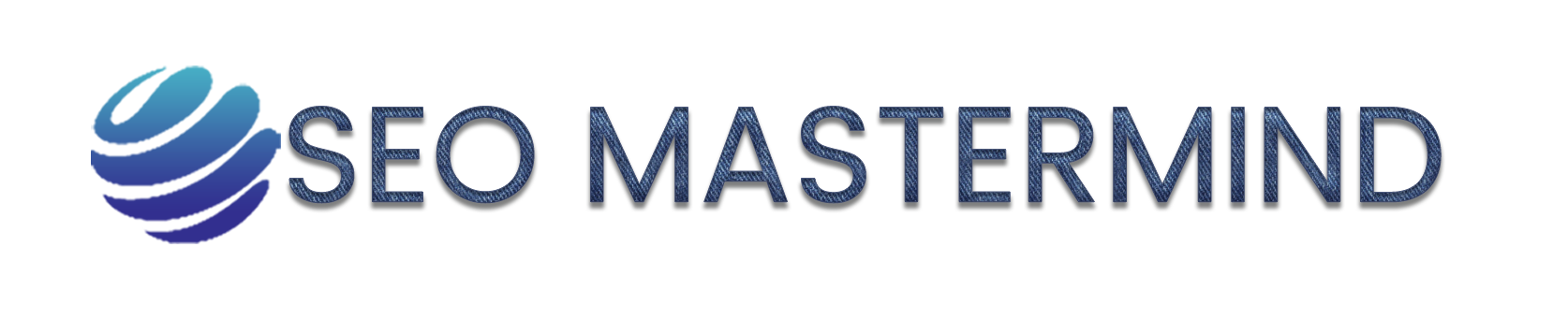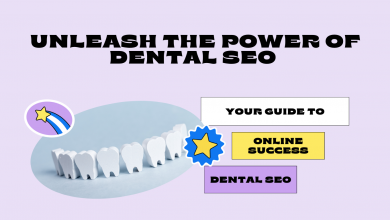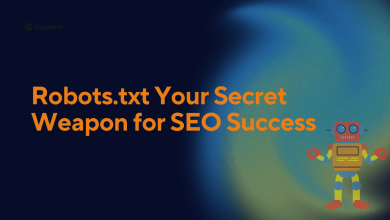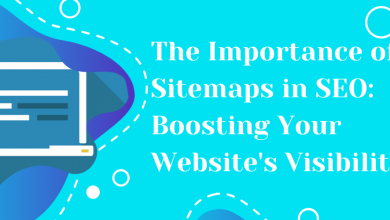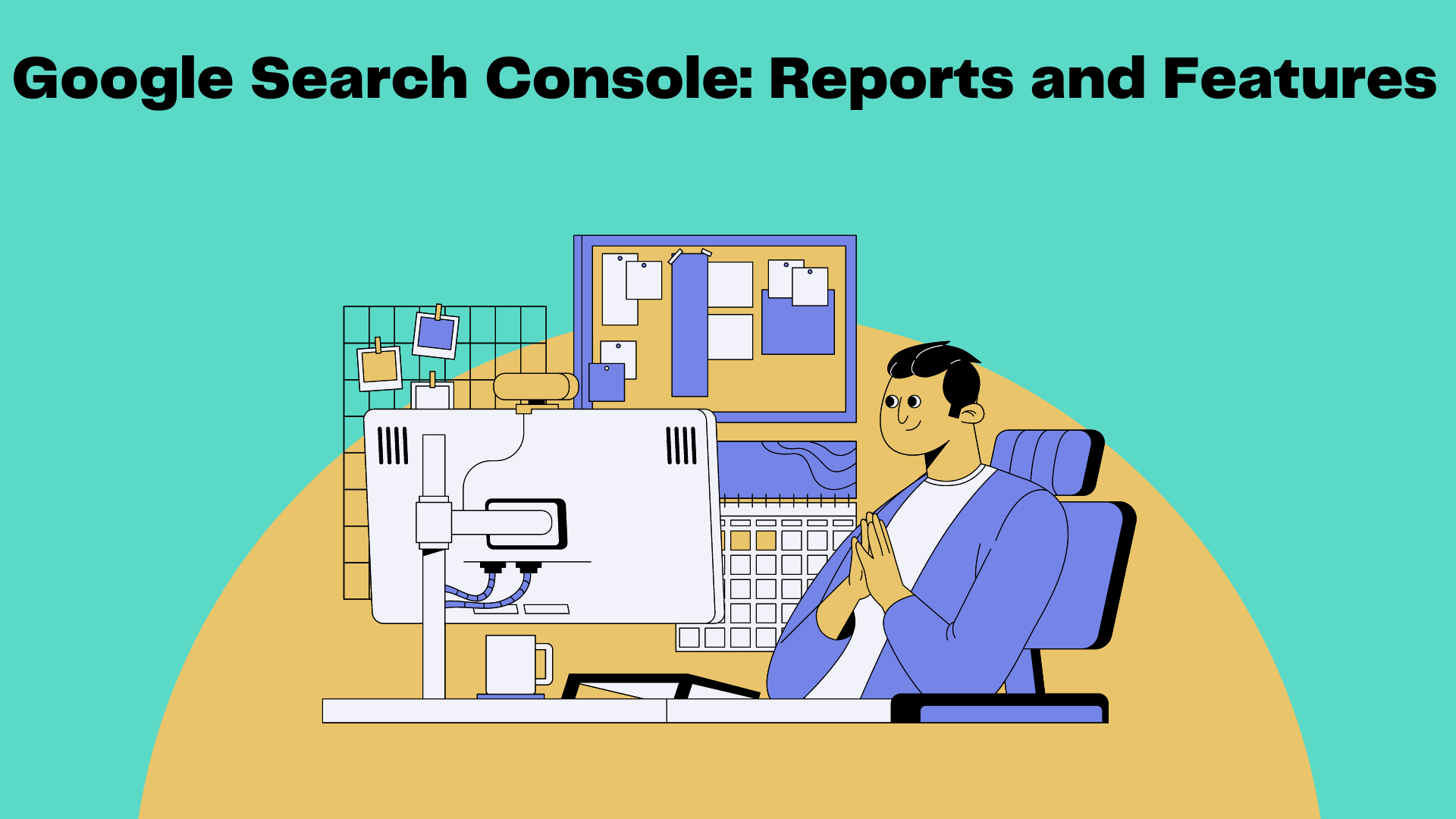
What Is Google Search Console?
Google provides a free web service called Google Search Console. Website owners can use it to monitor and optimize their site’s performance in search results. By using Search Console, you can submit sitemaps, analyze search traffic, identify indexing issues, and receive important notifications from Google. It provides valuable insights into the indexing of your site, aiding in enhancing its visibility and ranking on Google’s search engine.
How Google Search Console Helps You Manage Your Website?
Google Search Console helps manage your website in multiple ways:
- Performance Monitoring: It provides valuable data on your website’s performance in Google search results.
- Indexing Insights: Search Console reveals how Google crawls and indexes your site. You can identify indexed pages, find crawling errors, and submit XML sitemaps for comprehensive inclusion.
- Search Traffic Analysis: It enables an understanding of search queries driving traffic. You can analyze keywords used, the popularity of specific pages, and track changes in search traffic over time.
- Mobile Optimization: Search Console aids in optimizing your site for mobile devices by addressing crucial mobile usability issues. It focuses on improving the design, optimizing page speed, and ensuring a responsive layout.
- Security and Manual Actions: The tool notifies you of security issues or manual actions taken by Google, including malware infections, vulnerabilities, or penalties that may impact visibility and ranking.
Overall, Google Search Console empowers website owners by enhancing performance, visibility, and user experience.
How to Set Up Google Search Console
Adding your website to Google Console is simple and doesn’t take up much of your time. Here are the steps to follow:
- Start by signing in to your existing Google account or creating a new one if you don’t have an account already.
- Visit the Google Search Console homepage and click on the “Start now” button
- Add your website property. You have just two choices when it comes to property types, domain property or URL prefix property.
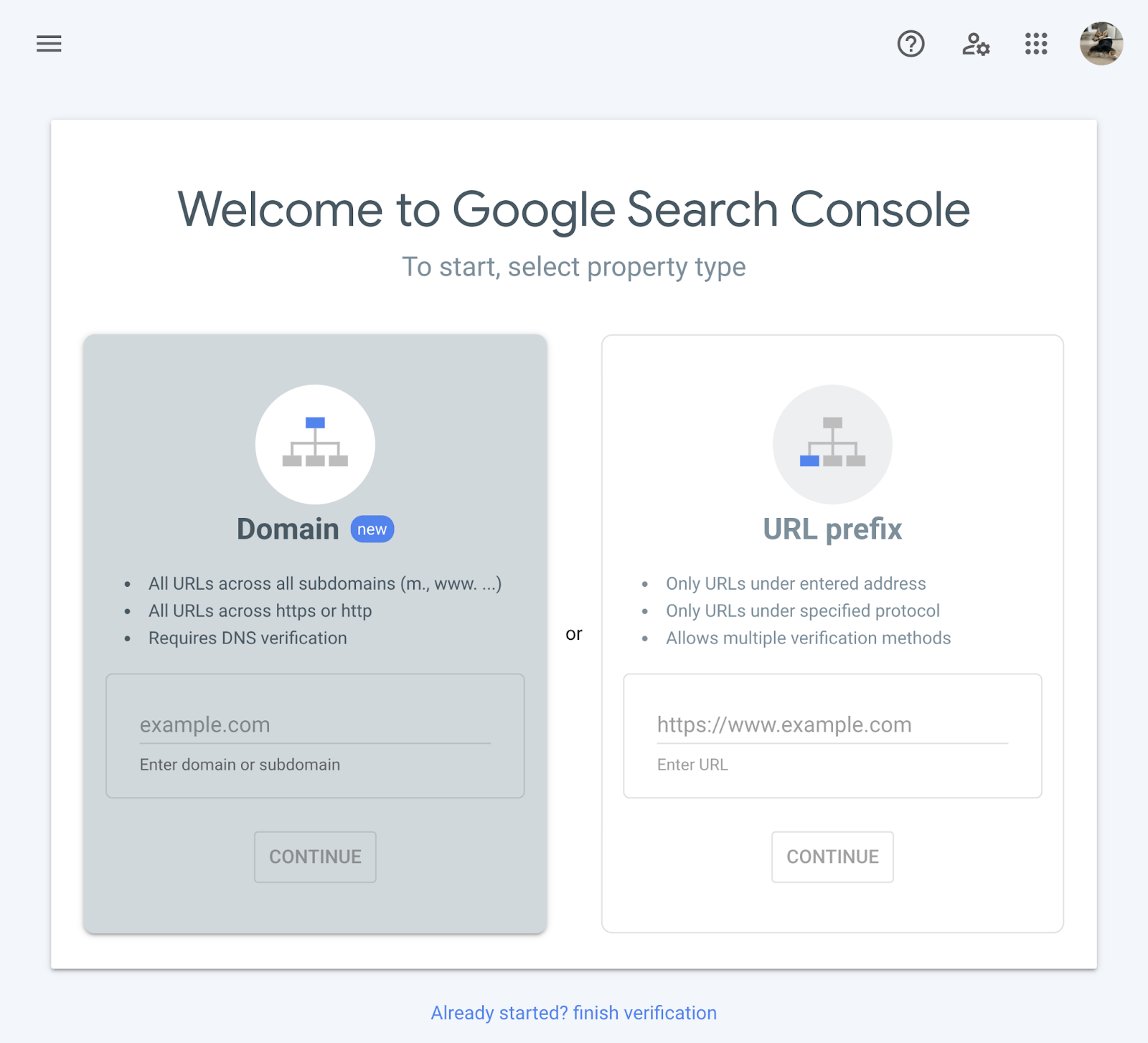
4. Verify ownership: Google requires you to verify that you own the website before granting access to its data. Choose the verification method that suits you best, such as adding an HTML tag, uploading an HTML file, or using DNS verification.
5. Submit a sitemap: After adding your website, it’s recommended to submit a sitemap to help Google better understand your site’s structure and content. Generate a sitemap using a tool or plugin, and then submit it in the “Sitemaps” section of Google Search Console.
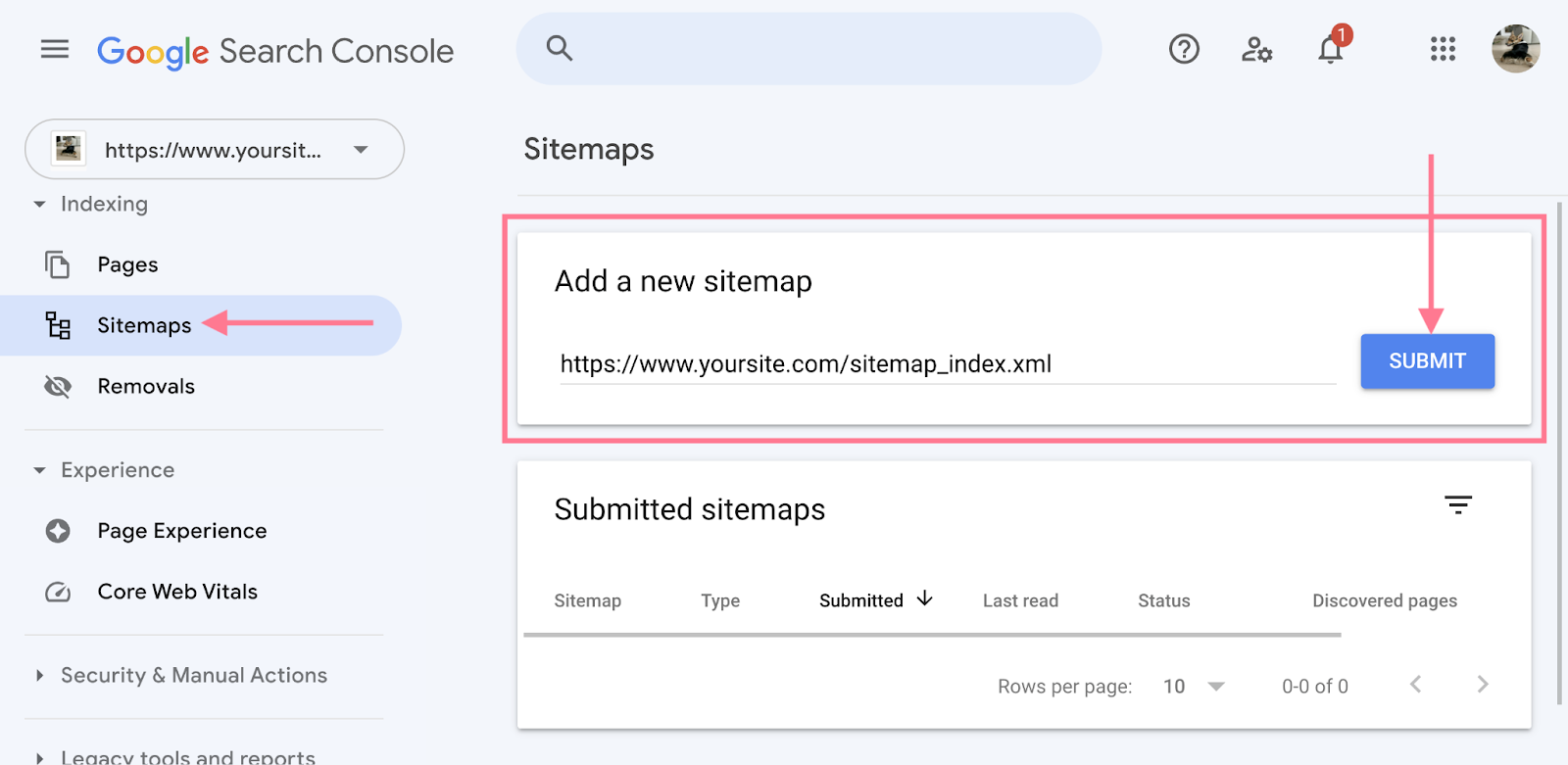
To ensure your sitemap is working properly, we recommended running a crawl-based audit of your website.
Like Semrush’s Site Audit tool.
Set up a project in the tool and crawl your website.
Navigate to the “Issues” tab: Once the crawl is complete, navigate to the “Issues” tab or section within the tool’s interface. This section displays any problems or errors identified during the audit.
Search for “sitemap” issues: In the “Issues” tab, utilize the search functionality to look specifically for issues related to the sitemap. Enter “sitemap” as your search term to filter the results and focus solely on any potential sitemap-related problems.
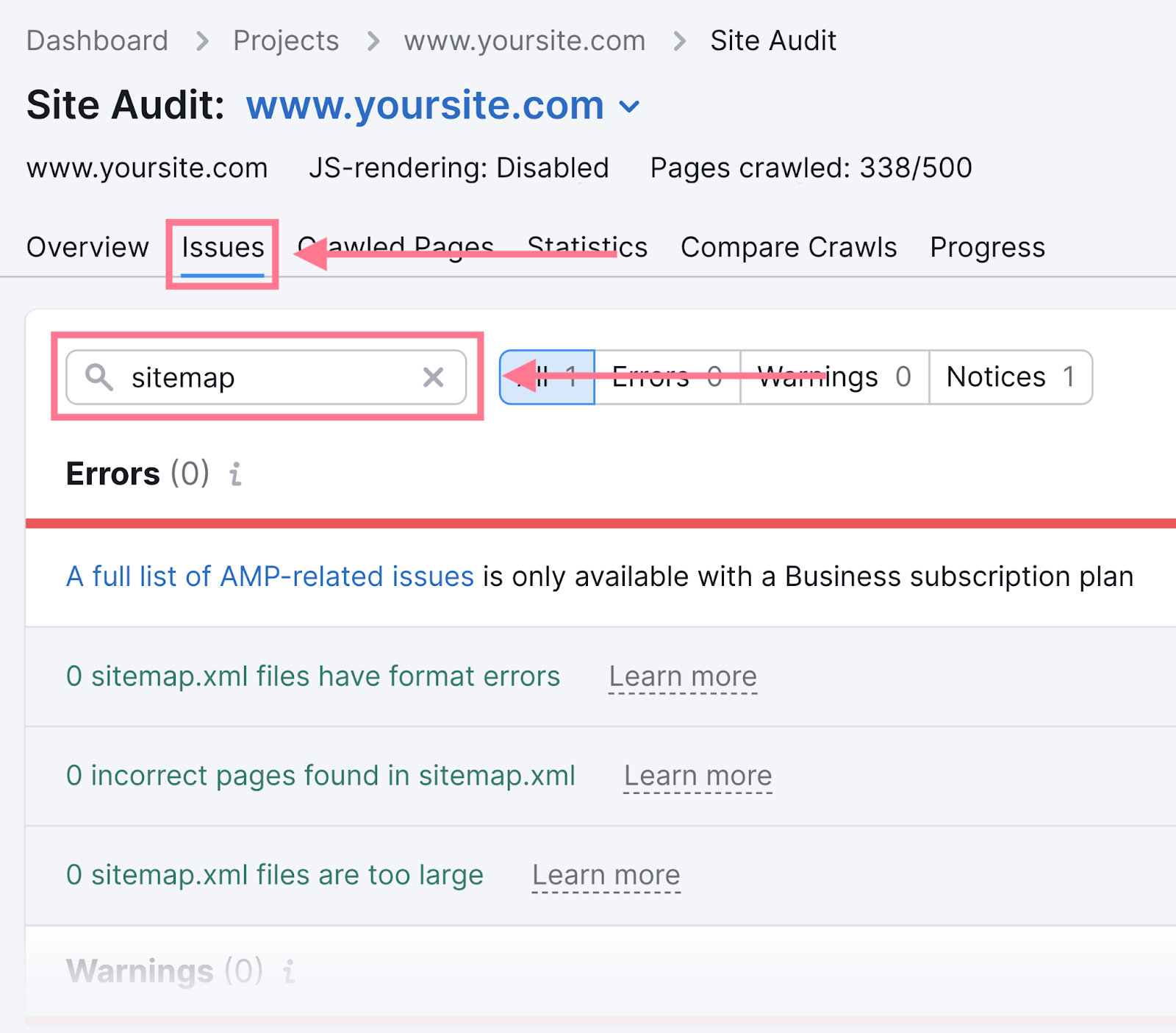
Google Search Console Reports and Features
Google Search Console offers various reports and features to help you monitor and optimize your website’s performance in Google search results. Here are some key reports and features provided by Google Search Console
Performance Report
This report provides insights into how your website performs in Google search. You can view data such as clicks, impressions, click-through rates, and average position for your web pages. It allows you to analyze the performance of specific queries, pages, countries, devices, and more.
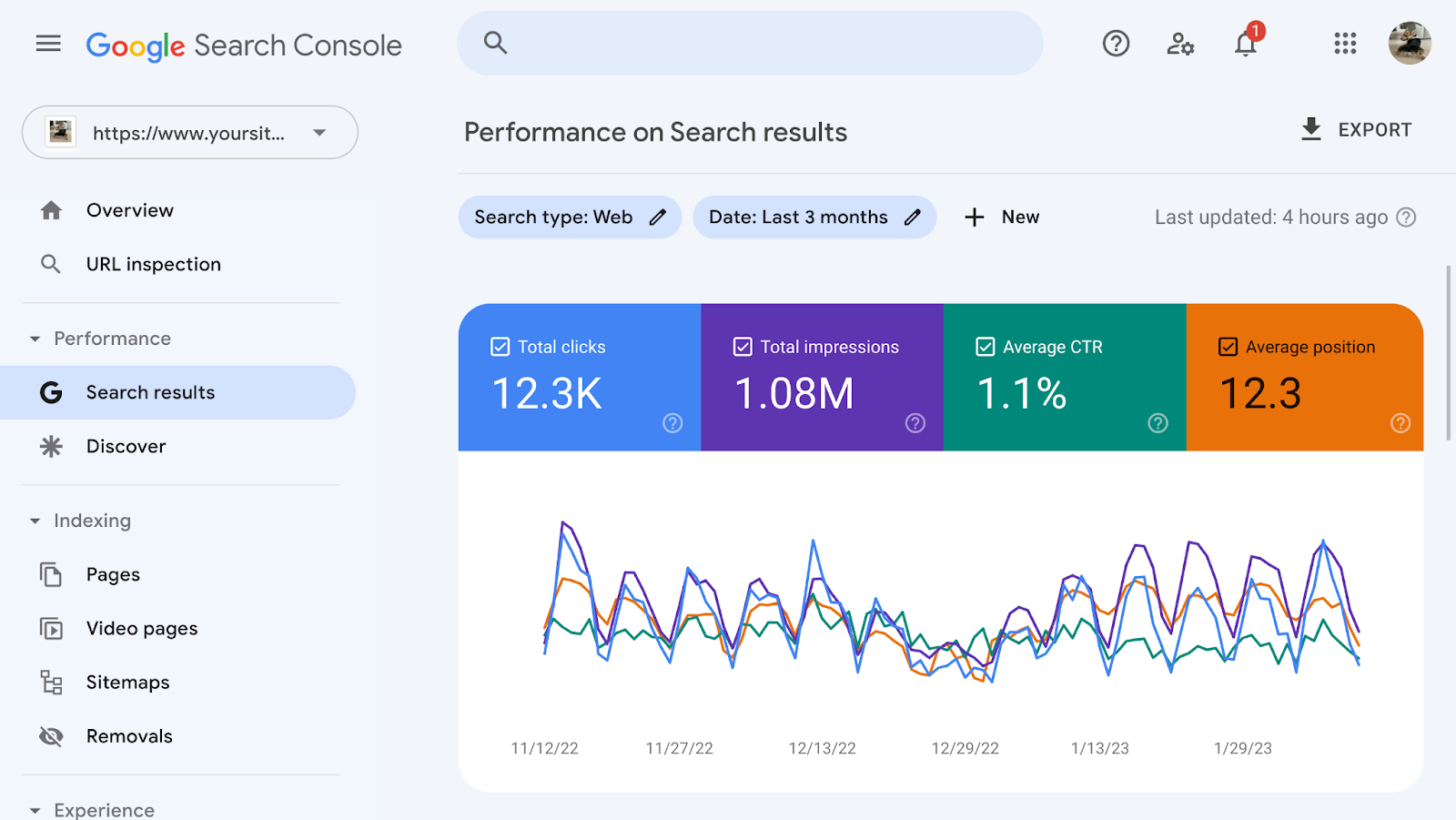
- Total clicks: refers to the number of times users clicked on your website’s link in the search results
- Total impressions: refers to the number of times your website’s link appeared in the search results for a specific query or keyword. It represents the visibility of your website in search results, indicating how often it was shown to users.
- Average CTR (click-through rate): Average CTR = (Total Clicks / Total Impressions) * 100. A higher average CTR indicates that a larger proportion of users who saw your website’s link in the search results clicked on it.
- Average position: refers to the average ranking position of your website’s URLs in the search results for specific queries or keywords